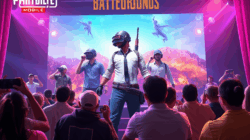Introduction
PlayerUnknown’s Battlegrounds (PUBG) is a popular battle royale game that has taken the gaming world by storm. The game is available on various platforms including mobile devices. To have a better gaming experience, players can tweak the graphics settings in PUBG Mobile to suit their devices and preferences.
What are GFX Settings?
GFX (Graphics Effects) Settings in PUBG Mobile refer to the visual settings of the game. These settings determine the quality of graphics, texture, and other visual effects in the game. By adjusting these settings, players can improve the performance of the game on their device and enhance their overall gaming experience.
How to Access GFX Settings?
To access the GFX settings in PUBG Mobile, players need to follow these steps:
- Open the game and click on the “Settings” icon at the bottom right corner of the screen.
- Click on the “Graphics” tab to access the graphics settings.
- Here, players can adjust the graphics quality, resolution, and other visual effects according to their preferences.
Types of GFX Settings
There are several types of GFX settings in PUBG Mobile that players can adjust to improve their gaming experience. These include:
- Graphics Quality – This setting determines the overall quality of graphics in the game. Players can choose from Low, Medium, High, Ultra, and Extreme graphics quality.
- Frame Rate – This setting determines the number of frames per second (FPS) in the game. Players can choose from 30FPS, 40FPS, 60FPS, and 90FPS.
- Resolution – This setting determines the resolution of the game. Players can choose from 720p, 1080p, and 2K resolution.
- Style – This setting determines the color scheme of the game. Players can choose from Classic, Colorful, Realistic, and Soft color schemes.
- Shadows – This setting determines the quality of shadows in the game. Players can choose from Low, Medium, High, and Ultra shadow quality.
- Anti-Aliasing – This setting determines the smoothness of edges in the game. Players can choose from Disabled, Smooth, Balanced, and HD anti-aliasing.
Recommended GFX Settings
The recommended GFX settings for PUBG Mobile may vary depending on the device and the player’s preferences. However, here are some general recommendations:
- Graphics Quality – Medium or High
- Frame Rate – 60FPS or 90FPS (if supported by the device)
- Resolution – 1080p or 2K
- Style – Classic or Realistic
- Shadows – Low or Medium
- Anti-Aliasing – Smooth or Balanced
Conclusion
PUBG Mobile GFX settings can greatly impact the performance and visual quality of the game. By adjusting these settings, players can improve their gaming experience and have an edge over their opponents. However, players should also consider the capabilities of their device before making any changes to the GFX settings.